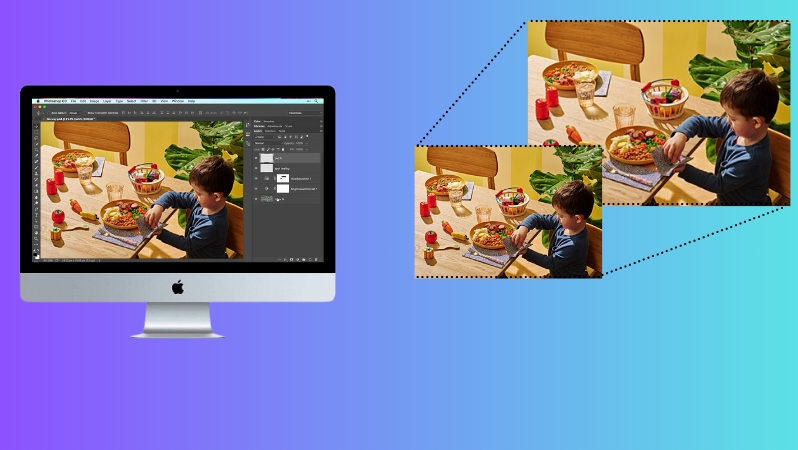Introduction
Images are a vital part of digital communication, whether for websites, social media, ecommerce, or personal use. Proper resizing and compression ensure that images look professional, load quickly, and fit their intended purpose. This guide explores the best practices, tools, and techniques for image resizing and compression, with insights into Clipping Expert Asia's services.
1. Preparing for Image Resizing
Preparation is key to achieving optimal results:
-
Start with High-Resolution Originals: Always use the highest quality image available to minimize quality loss during resizing.
-
Understand the Purpose: Different platforms have unique requirements. For example, social media platforms often require specific aspect ratios, while websites prioritize fast-loading images.
-
Choose the Right Tools: Photoshop, GIMP, and Clipping Expert Asia's services are excellent for professional results.
2. How to Reduce Image Size in Photoshop
Shortcut Method
-
Open your image in Photoshop.
-
Use the shortcut Ctrl + Alt + I (Windows) or Command + Option + I (Mac) to access the Image Size dialog box.
.png)
-
Adjust the dimensions while ensuring "Resample Image" is checked for quality preservation.
Export As… Method
.png)
-
Navigate to File > Export > Export As….
-
Choose your desired dimensions and format.
-
Adjust quality settings to balance file size and image clarity.
3. Image Resizing Tools
Popular Tools
-
Photoshop: Industry standard for professional editing.
-
GIMP: A free alternative with robust features.
-
Canva: User-friendly for quick edits.
-
Clipping Expert Asia: Offers professional resizing services tailored to your needs.
AI-Powered Tools
-
Photoshop's Neural Filters for upscaling.
-
Online tools like Waifu2x for enlarging images without losing quality.
Useful Links to Image Resizing Tools
-
Img2Go: A versatile online platform for resizing and editing images.
-
ImageResizer.com: Easily resize images online for free with high-quality results.
-
PicResize: Crop, resize, and edit images online for free.
-
Bulk Image Resizer: Resize multiple images simultaneously with customizable dimensions.
4. Tips for Resizing Ecommerce Photos
-
Maintain Consistency: Use uniform dimensions for a cohesive look.
-
Optimize for Web: Compress images to reduce loading times.
-
Highlight Details: Ensure product features are clear and sharp.
-
Outsource for Efficiency: Clipping Expert Asia specializes in bulk resizing for ecommerce businesses.
5. Tips for Resizing Headshots
-
Focus on Clarity: Ensure facial features are sharp and well-lit.
-
Use Smart Objects: In Photoshop, convert layers to Smart Objects to prevent pixelation.
-
Background Removal: Clean, professional backgrounds enhance the overall quality. Clipping Expert Asia can handle this seamlessly.
6. Outsource Your Image Resizing Needs
Resizing images can be time-consuming, especially for businesses with large volumes. Clipping Expert Asia offers:
-
Bulk Resizing: Save time with consistent, high-quality results.
-
Custom Solutions: Tailored services to meet specific requirements.
-
Quick Turnaround: Fast delivery without compromising quality.
7. Image Resizing and Compression FAQs
-
Does resizing affect quality? Yes, but tools like Photoshop and services like Clipping Expert Asia minimize quality loss.
-
What formats are best for resized images? JPEG for web, PNG for transparency, and TIFF for high-quality prints.
-
Can I resize images in bulk? Absolutely! Use automated tools or professional services like Clipping Expert Asia.
-
What is the difference between resizing and compressing? Resizing changes dimensions, while compression reduces file size. Both are essential for optimization.
8. Advanced Techniques
Vector Graphics
Use vector formats like SVG for logos and illustrations. These can be resized infinitely without losing quality.
Batch Processing
Tools like Adobe Bridge or Clipping Expert Asia's services allow you to resize multiple images simultaneously.
Hybrid Formats
WebP combines lossy and lossless compression for optimal results.
9. The Importance of Aspect Ratios
Aspect ratios ensure that images look proportional and professional. Common ratios include:
-
1:1 for social media profile pictures.
-
16:9 for widescreen displays.
-
4:5 for Instagram posts.
10. Common Mistakes to Avoid
-
Ignoring Aspect Ratios: Leads to stretched or squished images.
-
Over-Compression: Results in blurry or pixelated visuals.
-
Using Low-Resolution Originals: Limits the quality of resized images.
11. The Role of Clipping Expert Asia
Clipping Expert Asia stands out for its expertise in image editing. Their services include:
-
Precision Resizing: Ensuring every image meets your exact specifications.
-
Bulk Processing: Handling large volumes of images efficiently.
-
Custom Solutions: Tailored to your unique needs, whether for ecommerce, social media, or personal use.
Conclusion
Image resizing and compression are more than technical tasks—they're an art form that balances quality, size, and usability. With the right tools, techniques, and professional support from Clipping Expert Asia, you can ensure your images always make the right impression.